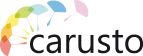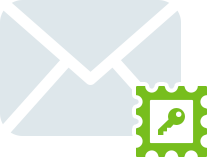Tunnel
This section is intended for secure traffic transmission and calls organizing. It allows to avoid problems with NAT and creates reliable encrypted connection. It's available in the admin interface in case of using single company or in the multi admin interface in case of multi company.
- Subnet - Specify the desired addressing for the tunnel network.
To disable the service, click the "Stop" button. Click "Start" to activate the service.
- Connections - This list displays all users of the system and the status of their connection.
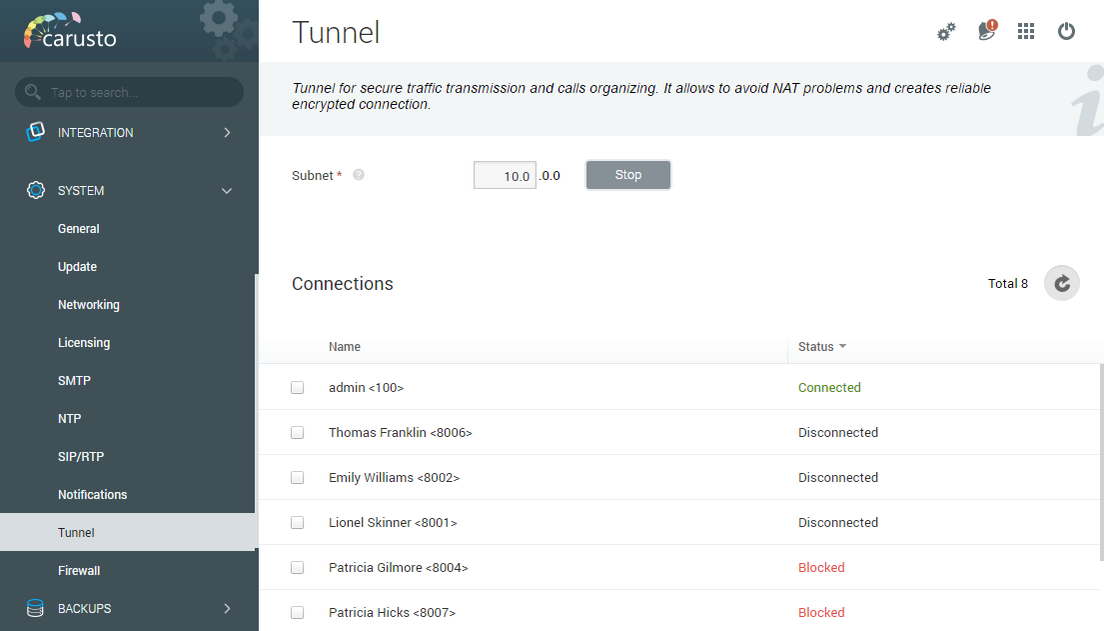
To enable/disable the tunnel for the user, select him from the list and right-click, and then select the desired item or click the corresponding icon  /
/  in the upper right corner of the users list.
in the upper right corner of the users list.
To download the OpenVPN configuration for a specific user, select him from the list and right-click, then select the desired item to download "Download OpenVPN configuration" or click the icon  in the upper right corner of the list of users.
in the upper right corner of the list of users.

To activate the tunnel via using web or desktop application you have to install the Carusto Tunnel extension. You can do this in the "Settings" menu in the section Tunnel settings.
An example of tuning a tunnel on a mobile device running Android OS
OpenVpn connect Utility
- Download and install the OpenVpn connect utility from the Google Play store.
- Download an archive with the configuration file and certificate files to your phone after installation.
- Select the item "Import->Import profile from SD card" "in the utility menu. Then select the folder in which the unpacked archive with OpenVPN configuration files is located. In case another certificates have been installed, select the desired one in the openVpn Profile menu and click Connect. Confirm the connection.
OpenVPV for Android
- Download and install the OpenVpn utility from the Google Play store.
- Download an archive with the configuration file and certificate files to your phone after installation.
- Click the icon with the image "folders" in the utility menu.
- Select a configuration file saved on your Android device.
- Select the profile that appears in the "Profiles" menu item and confirm the connection.