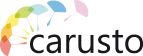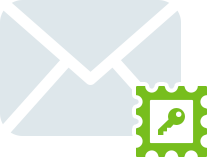Storage
In this section, you can configure the storage of high data volume on another server.
To configure the connection to another server, select the data transfer protocol by clicking on the corresponding button:
FTP - One of the basic protocols for file transfer, designed for network file transmission between computers.
FTP is not a secure protocol, because the password is transmitted over the network in an unencrypted form. Therefore, we recommend using secure protocols.
Samba - Allows to connect to a network storage on the base of Windows OS;
SSH/SFTP - an application-level network protocol that allows OS remote management and tunneling of TCP connections (for example, for file transfer). It is similar in functionality to Telnet и rlogin protocols, but, in contrast with them encrypts all traffic, including transmitted passwords.
- SFTP - SSH protocol extension. It is similar to FTP, from the user's point of view, but it's a completely different protocol that does not have anything in common with FTP. It is used to copy and operate with files over secure connection. It uses port 22 in most cases. sftp assumes that it is running over the established secure channel, that the server has already authenticated the client and that the client ID is available to the protocol. It has a built-in encryption system, and it is preferable to use it than FTP.
Fill in the following necessary data:
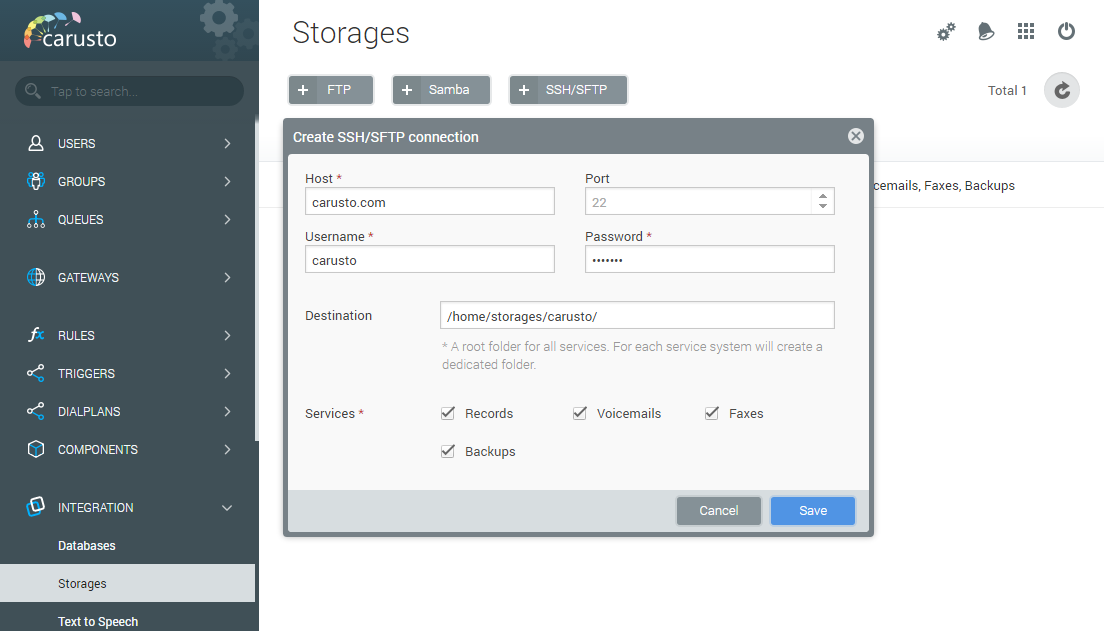
Host - IP address or domain name;
Port - for FTP protocol, by default - 21, for SSH/SFTP - 22. In case you use a non-standard protocol, specify it.
User name - specify the user name;
Password - password for access;
Destination - specify the path where to save data;
Services - tick the data that will be saved in this storage:
Records - conversation records;
Voicemails - voice messages;
Faxes - fax messages;
Backups - created backups will be stored in the storage.
After configuration, you will see this connection in the list, with the following information about it:
- Status - active/not active/connection;
- Source - type, login, address;
- Services - data stored there.
Use the right mouse button or buttons 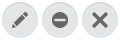 in the upper right corner to edit adjustments, disable/enable or delete the selected storage.
in the upper right corner to edit adjustments, disable/enable or delete the selected storage.