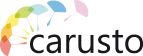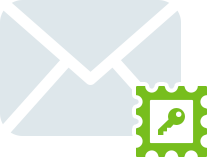Create a campaign
You can create an outbound campaign in the Call Center application.
To create a new campaign, enter the "Outbound Campaigns" section and click "New Campaign" button.
In the appeared window, specify the name of campaign and click "Accept".
You can rename or delete a campaign by right-clicking on its name.
All you need to start an outbound company is: to add agents, import the contact database, select the appropriate operating mode and click “Start”.
Add agents
To add agents to the campaign, click the "Active Agents" button and tick the agents you want to add. Only agents with “online” status receive calls. Calls will not be directed to the agents with the status “away” or “do not disturb”. The agent can change his status in the application Carusto Unified Communications, or by dialing *4(by default) on his phone.
Import contacts
Contacts database Import is implemented in CSV or vCard format from Outlook, Gmail and other applications that support these formats. You can import contacts database from Carusto Unified Communications.
To import contacts:
- Log in to the application Carusto Unified Communications;
- Navigate to the folder with the desired contacts;
- Click the sign
 in the upper right corner and select "Export" menue item, specify the format "vCard file";
in the upper right corner and select "Export" menue item, specify the format "vCard file"; - Open the desired campaign in the Call Center application and click the "Import" button, indicating the format "vCard file";
- Select a file with the contacts, that was exported from the application Carusto Unified Communications.